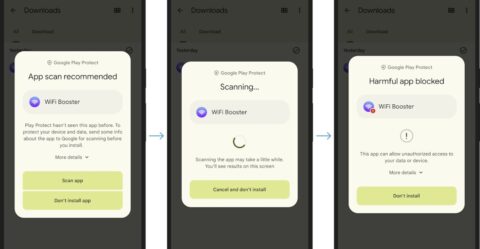We compared the cameras on the iPhone 15 Pro Max and the Pixel 8 Pro. Which is better?

This iPhone 15 Pro Max vs. Pixel 8 Pro camera face-off came to be because I kept hearing “Pixel phones take the best photos!” among mobile tech enthusiasts.
“Even better than the iPhone and the Samsung Galaxy S series?” I’d ask. “Yes!” they’d often reply.
In the words of Marcia from The Brady Bunch, “Sure Jan.”
Now, I’m not saying I don’t believe ‘em – I’m just skeptical. However, I’m trying to be a little open-minded here. I’m well-versed in the iPhone space as I’ve been reviewing them for several years, but I’m green when it comes to the Pixel line.
That being said, I managed to secure a Pixel 8 Pro and I pit it against the mighty iPhone 15 Pro Max. See for yourself which phone – the Apple device or the Google handset – takes the best photos.
iPhone 15 Pro Max vs. Pixel 8 Pro: Wide photos
Take a look at these two wide shots of the Washington Square Arch in Greenwich Village, NYC. Which one do you prefer?
Do you prefer this wide-lens picture?
Credit: Kimberly Gedeon / Mashable
Do you like this wide-lens shot?
Credit: Kimberly Gedeon / Mashable
I sent these photos to my circle of tech journalists without telling them which smartphone took ’em. Among my network, which includes Mashable’s Tech Reporter Alex Perry, most preferred the top photo (Pixel 8 Pro) over the bottom one (iPhone 15 Pro Max).
The Pixel 8 Pro processed a brighter, more illuminated photo, which is more pleasing to the eye. However, Jason England, Tom’s Guide’s Computing Editor with years of mobile-tech experience, told Mashable that the Pixel 8 Pro’s wide photo is too bright for his tastes.
“This one,” England said, pointing to the Pixel 8 Pro photo during the blind test, “is too drained of color, and loses some detail by being too bright, so the HDR is not as good.”
England makes a good point. At first glance, the Pixel 8 Pro’s wide shot might be more aesthetically pleasing, but if you take a closer look at the details, the Google phone lost some of the structure’s weathered, time-worn details.
Left:
iPhone 15 Pro Max
Credit: Kimberly Gedeon / Mashable
Right:
Google Pixel 8 Pro
Credit: Kimberly Gedeon / Mashable
The rusty, reddish-orange hues that are prominent on the base of the arch – as well as the more intricate carvings on the architectural marble masterpiece – are less conspicuous on the Pixel 8 Pro’s wide photo.
The Washington Square Arch on the iPhone 15 Pro Max is more true-to-life, capturing more of its aged, weather-beaten details, including its slight yellow tint. And do you see the man with the cap? He’s got a power blue shirt on the Pixel 8 Pro, but on the iPhone 15 Pro Max, it’s more teal-like. I was actually there, so I’d argue that the iPhone 15 Pro Max’s shot is more realistic.
When I told England that he was the only one who chose the iPhone 15 Pro Max during the blind test of seven tech journalists, he jokingly said, “They should never be trusted with a camera comparison again. Do they even have eyes?”
It’s worth noting that England owns an iPhone 14 Pro and is a mega Apple fan.
-
iPhone 15 Pro Max wide-camera specs: 48MP, f/1.8,1.22µm
-
Pixel 8 Pro wide-camera specs: 50 MP, f/1.7, 1.2µm
iPhone 15 Pro Max vs. Pixel 8 Pro: Selfie photos
I took selfies (Portrait Mode) in Madison Square Park and the winner here, among my tech-journalist circle, was unanimous. Which one do you prefer?
Which selfie do you prefer? And can you guess which phone took it?
Credit: Kimberly Gedeon / Mashable
Do you prefer this selfie snapshot? Can you guess which phone took it?
Credit: Kimberly Gedeon / Mashable
The top photo is the iPhone 15 Pro Max while the bottom one is the Pixel 8 Pro. Every single tech journalist preferred the iPhone 15 Pro Max during the blind test.
I’m disappointed with the Google Pixel 8 Pro here. The lens flaring in the selfie is out of control. At first, I thought there was some smudging on the front-facing camera that was causing the stray-light artifacts, but even after wiping the selfie lens with my microfiber cloth, lens flaring continued to plague our selfies.
Left:
iPhone 15 Pro Max
Credit: Kimberly Gedeon / Mashable
Right:
Google Pixel 8 Pro
Credit: Kimberly Gedeon / Mashable
During the Made by Google 2023 event, Google’s Product Management Director Shenaz Zack said the company is continuing to expand its “image equity efforts,” claiming that the Pixel 8 series should now accurately portray the vast range of human skin tones.
I can’t say I agree. Our skin tones look a bit washed out on the Google Pixel 8 Pro. Perry’s navy-blue hoodie is, well, less blue on the Pixel 8 Pro. Plus, my lipstick – shout out to Fenty Beauty’s H.B.I.C shade – looks less vivid on the Pixel 8 Pro.
England isn’t a fan of the Pixel 8 Pro’s range of colors either. “The software’s trying too hard to balance the light and dark tones,” he said. “It doesn’t look natural.”
Interestingly, there’s some odd distortion regarding our facial features, too. I theorize this may have something to do with the Pixel 8 Pro’s 20mm focal length, which is less ideal compared to the iPhone 15 Pro Max’s 23mm focal length. Longer focal length is better – and more attractive – because it makes your facial features look more proportionate.
Conversely, the iPhone 15 Pro Max selfie doesn’t feature irksome light artifacts that ruin the photo. Our complexions are more accurate, colors are richer and more true-to-life – and there aren’t any awkward shadows that seem to come out of nowhere.
The clear winner here is the iPhone 15 Pro Max.
-
iPhone 15 Pro Max selfie camera specs: 12MP, f/1.9, 23mm
-
Pixel 8 Pro selfie camera specs: 10.8 MP, f/2.2, 20mm
iPhone 15 Pro Max vs. Pixel 8 Pro: Zoom
I couldn’t wait to test out the telephoto on both the iPhone 15 Pro Max and the Pixel 8 Pro. The former is now capable of 5x optical zoom, and it’s exclusive to the Pro Max, which is an upgrade from its predecessor’s 3x optical zoom.
The Pixel 8 Pro has 5x optical zoom, too, but it isn’t new; it’s been around since Google launched the 7 Pro. The Pixel 8 Pro can zoom digitally up to 30x, which exceeds the iPhone 15 Pro Max’s 25x max digital-zoom range.
In Madison Square Park, we zoomed in some yellow flowers at 5x on both phones. Which one do you prefer?
Zoomed-in photo of flowers at 5x
Credit: Kimberly Gedeon / Mashable
Zoomed-in photo of flowers at 5x
Credit: Kimberly Gedeon / Mashable
The top photo is the Pixel 8 Pro while the bottom one is the iPhone 15 Pro Max. I prefer the latter. The petals appear to be sharper. Colors are richer, too, from the woman’s green jacket to the bright, yellow-orange hue of the eye-catching flowers.
Max-zoom test on iPhone 15 Pro Max and Google Pixel 8 Pro
Spotting the Con Edison building, we decided to zoom in on its funky green steeple. To give you some perspective on how far we were from this edifice, here’s a wide photo of it.
Wide snapshot of the Con Edison building with Pixel 8 Pro
Credit: Kimberly Gedeon / Mashable
We decided to zoom in to the max on both phones. That’d be 25x on the iPhone 15 Pro Max and 30x on the Google Pixel 8 Pro. No, it’s not an apples-to-apples comparison, but I thought it’d be fun to see which results we’d get by capping out their zoom capabilities.
Here we have the iPhone 15 Pro Max:
iPhone 15 Pro Max 25x zoom
Credit: Kimberly Gedeon / Mashable
And this is the Google Pixel 8 Pro:
Pixel 8 Pro 30x zoom
Credit: Kimberly Gedeon / Mashable
As expected, the iPhone 15 Pro Max is sharper and produces more details. After all, it’s at 25x zoom while the Pixel 8 Pro is at 30x zoom. However, you can see how much further the Pixel 8 Pro can get.
Left:
iPhone 15 Pro Max
Credit: Kimberly Gedeon / Mashable
Right:
Google Pixel 8 Pro
Credit: Kimberly Gedeon / Mashable
If someone – or if you believe in the supernatural – something was peering out of that window, the Pixel 8 Pro would be better equipped at capturing it.
-
iPhone 15 Pro Max (telephoto specs): 12MP, f/2.8, 1.12µm
-
Pixel 8 Pro (telephoto specs): 48MP, f/2.8, 0.7µm
iPhone 15 Pro Max vs. Pixel 8 Pro: Ultrawide photos
Back at the Washington Square Arch, we tested the ultrawide shooters of both phones. Which photo do you prefer?
Ultrawide shot of Washington Square Arch
Credit: Kimberly Gedeon / Mashable
Ultrawide shot of Washington Square Arch
Credit: Kimberly Gedeon / Mashable
The top photo is the iPhone 15 Pro Max while the bottom one is the Google Pixel 8 Pro. The latter’s ultrawide photo preserves more detail, which makes sense considering that it has a 48MP shooter compared to the iPhone 15 Pro Max’s 12MP lens. For example, you can see more scratches, rust and other weathering details on the lamp post.
I can say the same for the ground – you can see more cracks, fissures, and erosion on the Pixel 8 Pro’s ultrawide shot. However, the iPhone 15 Pro Max’s ultrawide lens is better at reproducing colors and textures.
Left:
Google Pixel 8 Pro
Credit: Kimberly Gedeon / Mashable
Right:
iPhone 15 Pro Max
Credit: Kimberly Gedeon / Mashable
For example, do you see the woman in the funky purple jacket? On the iPhone 15 Pro Max version, it captures more of its metallic material as its rich violet hue. Conversely, on the Pixel 8 Pro’s ultrawide photo, her jacket is slightly more washed out.
However, because the Pixel 8 Pro has a wider field of view (126 degrees vs. 120 degrees), it captures more scenery compared to the iPhone 15 Pro Max.
-
iPhone 15 Pro Max (ultrawide specs): 12MP, f/2.2, 120-degree field of view
-
Google Pixel 8 Pro (ultrawide specs): 48MP, f/2.0, 126-degree field of view
Final thoughts
Would I agree that the Pixel 8 Pro is better than the iPhone? No. However, I’m surprised at how well it performed in some of our tests, particularly when it comes to shooting ultrawide shots.
If I could build the perfect phone, it’d have the iPhone 15 Pro Max’s selfie camera, the Pixel 8 Pro’s ultrawide shooter, the iPhone 15 Pro Max’s telephoto hardware, the Google Pixel 8 Pro’s 30x zoom, and the iPhone 15 Pro Max’s wide lens.
If you’re big on selfies and capturing the most realistic version of you, opt for the iPhone 15 Pro Max for uploading to Instagram, Twitter, and more. If you’re a traveler and you love snapping photos of grandiose landscapes, lean toward getting the Pixel 8 Pro.
It’s worth noting that some tech journalists who participated in blind test own iPhones – and they were shocked that their preferred wide photo is a Pixel 8 Pro. To leave you with a rhetorical question, were you shocked by the photos you liked better?