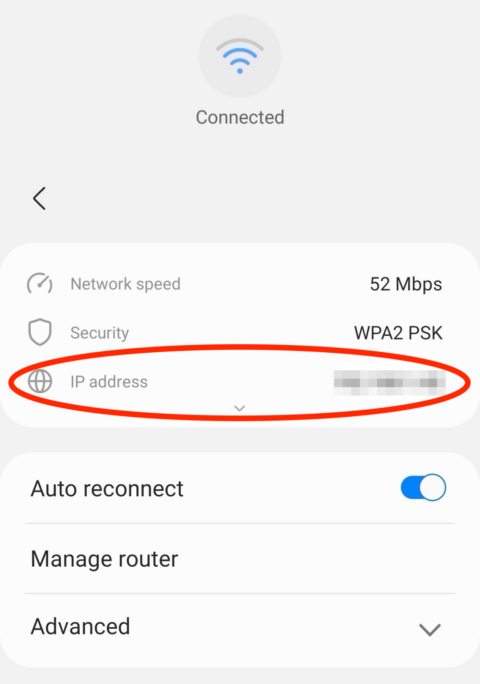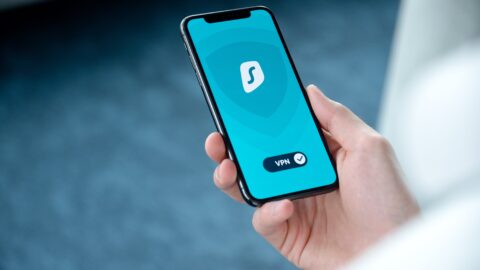Apple Watch Series 9 has a fancy new chip, but Apple hasn’t done too much with it — yet.

The new Watch Series 9 is a robust and elite wearable device – the best Apple has ever made. It has some serious power on the inside, with a fancy new S9 SiP and a new Ultra Wideband chip. But very little of that power translates into new features you’ll actually notice.
Starting with the design, the new Apple Watch Series 9 looks exactly the same as its predecessor: the Series 8 watch. You still get to choose between aluminum and stainless steel as well as 41mm and 45mm displays. The only difference is the availability of pink, the only new color in the lineup (the unit Apple sent me was Midnight).
You do get a couple of new watch faces, including Solar Analog, Palette, improved Snoopy, and Nike Globe, as well as a choice of new wristbands, including Nike’s environmentally friendly Sport Band – though none of those are exclusive to the Series 9 Watch.
Super bright display
The takeaway here is that the new Watch looks and feels exactly the same as the old one. There’s one key difference that won’t be apparent until you lie in bed at night or go out in direct sunlight. The new Apple Watch Series 9’s display has double the peak brightness of up to 2000 nits and a minimum luminance of just one nit. This means that the new Watch is a lot more readable in direct sunlight, and you’ll be squinting less when you take a peek at it in the dark.
New Nike wristband combined with the new Nike watch face.
Credit: Stan Schroeder / Mashable
Inside, the new Watch is packed with significant upgrades, including a new A15 Bionic-based S9 chipset with a 64-bit dual-core processor and a four-core Neural Engine. Apple says this makes the Watch 30 percent zippier compared to the previous generation – and the new Neural Engine is up to twice as fast.
In my experience, the new Watch is certainly snappy, but I don’t remember the last one being slow. In fact, my previous daily driver was a Series 6 Watch, and while it’s noticeably slower than the new one, speed was never an issue to me.
It measures your blood oxygen and heart rate, but there are no new sensors here.
Credit: Stan Schroeder / Mashable
Battery life is an improvement over my old Series 6. Finally, I can charge my Watch in the morning and have it last well into the next day. But if you already have a Series 8, you won’t notice a big difference. Apple says the battery life is unchanged from the previous generation.
The things that aren’t here yet
The new chip’s power did allow Apple to do some cool things with the new watch, namely Double Tap. It’s a new feature that lets you launch and control apps without touching the Watch. Instead, you just put your index finger and thumb together twice in rapid succession, which prompts the Watch to perform an action.
I’ve briefly tried Double Tap in Apple’s hands-on area at Apple Park, but the review unit I got afterwards didn’t have the feature, so I can’t really say how useful it is in everyday usage. This is because the Watch actually launched without Double Tap, which is coming sometime in October. It’s a pretty big blunder by Apple; Double Tap is the Watch’s most marketable feature, and it just isn’t here yet. I will update this review with my thoughts on it once it becomes available on my unit.
The improved Neural Engine allows Siri processing to happen on the Watch itself, meaning you can summon the digital assistant while you’re offline. On top of that, Apple claims that dictation up to 25 percent more accurate on the new watch. More important to me is another feature that’s not here yet. Later this year, you’ll be able to ask Siri to log your health data (e.g., telling it your weight) – and you can ask it about your health data, too.
I tested the Watch Series 9’s updated Siri by asking it to send a few messages, and it worked surprisingly well. Siri never missing a single word. I still got frustrated, though, at Siri’s inability to understand some contextual information. The digital assistant still struggles to mimic a natural conversation, but that’s always been the case with Siri.
Another new chip inside, Apple’s second-gen Ultra Wideband chip, allows for Precision Finding for iPhone 15, making it easy to find a misplaced phone just by using your watch.
Ironically, I had problems finding this feature. You can’t get Precision Finding from within Find My, which was where I first looked for it. Instead, you must pull up the Control Panel (single click of the side button in WatchOS 10) and tap the “ring iPhone” button. Next, the Precision Finding screen will appear, guiding you towards your iPhone. It worked flawlessly; no matter where I hid the iPhone around my flat, the Watch was able to navigate me to it every time.
Lost your iPhone? No problem.
Credit: Stan Schroeder / Mashable
Oh, and Apple Watch Series 9 now comes with 64GB of storage, doubling the Series 8’s 32GB of space. If you store a lot of music on your Watch, this will be important.
A big theme around this year’s Watch is ecology. If you get it with an aluminum case and the new Sport Loop band, it’ll be carbon neutral. Apple plans to make all of its products carbon neutral by 2030, and it’s a commendable plan.
Is the Apple Watch Series 9 worth it?
No need to upgrade yet.
Credit: Stan Schroeder / Mashable
There’s a recurring theme in this review of the Apple Watch Series 9. This is a powerful device that feels like a foundation for something better to come in the future. This includes Double Tap, which should come fairly soon, as well as talking to Siri about your health. However, I’m looking forward to seeing more significant gen-over-gen upgrades in the future (rumor has it that next year’s Watch will include a blood pressure monitor).
That’s not to say that there are no improvements here. The brighter display is a bonus, the watch is speedier, and it has more storage than before. But if you already have a Series 8, or even a Series 7, there are few reasons to upgrade right now.