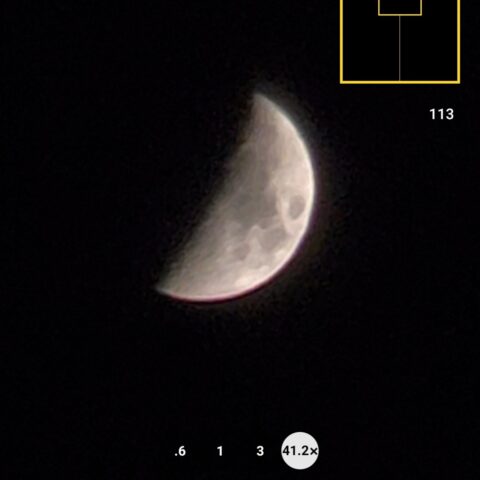I used three phones to take pictures of the moon; this one did the best.
Lenovo Legion Glasses review: Do they beat XReal Air AR and Viture XR?
I spent a week gaming with the Lenovo Legion Glasses, but they’re up against some formidable rivals.
Viture One review: These XR glasses turn your phone into a 120-inch TV
This Viture One review dives into how it can benefit your everyday life, whether you’re a gamer, a worker bee, a night owl, or a privacy-conscious traveler.

I plugged the Viture One glasses into my brand spankin’ new iPhone 15 Pro Max and my jaw dropped.
There it was. One of my favorite shows – Netflix’s Selling Sunset in all of its glory – hovering before my very eyes on a 120-inch virtual TV via a funky pair of XR glasses.

Credit: Viture
And guess what? Not only can you plug the Viture One into your phone, but you can also connect it to your MacBook and Windows laptop. Hell, you can even stick it into your Steam Deck and Nintendo Switch to enjoy a blown-up gaming experience, which may be particularly useful while traveling.
However, the Viture One XR glasses don’t come cheap.
Viture One XR glasses price and availability
The Viture One XR glasses have an MSRP of $549, but as of this writing, they’re down to $439 on Amazon.
Alongside the XR glasses, you’ll get four nose pads. You can swap ‘em out to test which one feels most comfortable on your honker.

Credit: Viture
You’ll also get a USB-C to magnetic connector cable, which lets you plug your XR glasses into your devices. And finally, a spiffy case ships with the Viture One XR glasses, too, so you can keep ‘em protected while you’re on the go.
I don’t typically talk about packaging in my reviews, but unboxing the Viture One XR glasses was a swanky, premium experience. A couple of “oohs” and “ahhs” escaped my lips while unwrapping the spectacles.
The box opens up like French doors and the quality of the black-and-orange case is top-notch. Even when I tried to deliberately scratch it or leave fingerprints, it was resistant to my attacks.

Credit: Viture
The Viture One XR glasses come in two colors: Jet Black and Matte Indigo.
What I love about the Viture One XR glasses
If you wore the Viture One without the cable attached to it, people would be none the wiser that you’re wearing a pair of badass XR glasses that can maximize your viewing experience into a dazzling 120-inch screen.
Sleek, sophisticated, lightweight design
However upon closer inspection, the Viture One looks bizarrely futuristic. It’s what I’d imagine VR glasses to look like in the year 2050 once we’ve reached Ready Player One nirvana. The top-edge of the glasses – the rims – are thick AF to accommodate two adjustment wheels.

Credit: Kimberly Gedeon / Mashable
These dual dials allow you to adjust the lenses for crystal-clear clarity. I played around with the dials to see if I could enhance the virtual display, but I didn’t need to – the glasses’ out-of-the-box settings were perfect for me.
The glasses’ temples are thick, too, to accommodate the cool tech that facilitates its XR prowess. On the end of the right temple, you’ll find some pogo pins that invite you to magnetically attach its companion cable.
Viture thought ahead about design flaws
While the glasses itself felt lightweight on my face (it’s only 2.7 ounces), the default nose pad felt uncomfortable – as if the weight of spectacles rested on the bridge. Luckily for me, Viture included three other nose pads. I opted for the largest one – it now feels cushy, snug and weightless.

Credit: Viture
I also noticed that, while the glasses were connected to the cable, something kept snagging the wisps of hair that fell around my ears. As it turned out, Viture thought ahead about that, too. The Viture One XR glasses also includes something called an Anti-Clip Hair Cover that surrounds the magnetic pogo pins, which puts an end to all the irksome hair snagging.
Transforms my iPhone 15 Pro Max into a cinematic experience
Apple finally got with the program and added USB-C when it debuted the iPhone 15. This means you no longer need to use an adapter while using any current-generation iPhone (though you will need one for the iPhone 14 and older).

Credit: Kimberly Gedeon / Mashable
I connected the Viture One XR glasses to my iPhone 15 Pro Max, and within seconds, the spectacles mirrored my display. At first, I was concerned – the glasses were mirroring my display in portrait orientation. I thought, “If I launch Netflix right now, will it stay in portrait mode, too?”
Fortunately, that’s not what happened. When I fired up Selling Sunset, the image flipped to horizontal orientation. Before my eyes, I saw reality TV actresses Christelle Stause and Amanza Smith having an emotional conversation on a 120-inch virtual screen, thanks to the micro-OLED screens. The display is 1080p and runs at 60 frames per second.
The show – known for sweeping, drone-facilitated, bird’s eye views of luxurious, million-dollar homes across LA – looked crisp and sharp on the Viture One. It showed off vivid, rich hues of verdant, lush landscaping and textured, colorful roofs.
Viture One worked its magic on my Samsung Galaxy S22 Ultra
I plugged the Viture One into my Samsung Galaxy S22 Ultra, too, but it required a few extra steps to ensure it’d work as smoothly as it did with my iPhone 15 Pro Max. First, while the XR glasses were connected, I had to turn off Samsung DeX, which launched by default. The issue with this feature is that it overrides screen-mirroring mode and splashes an unwanted desktop-like experience to your virtual monitor.

Credit: Kimberly Gedeon / Mashable
You also must go to “Media Output,” which you can find by swiping down from the top of the screen, and switch it to the Viture One – or else you’ll find that the audio will play from the smartphone, not the XR glasses.
With these minor tweaks, I fired up The Wolf of Wall Street and watched Leonardo DiCaprio – clear and crisp as ever — cleverly convince a chump to buy junk stocks.
It supports laptops and tablets, too
I typed this very section using the Viture One with my M2 Pro 14-inch MacBook Pro — and the experience was seamless.

Credit: Kimberly Gedeon / Mashable
Unlike my streaming experience, smudges and other blemishes are less forgiving when it comes to reading text on the Viture One’s virtual monitor. As long as you take a microfiber and clean the lenses, the text on these spectacles are crisp.
What’s the use case for plugging the Viture One XR glasses to your laptop? You can work late nights on it without disturbing your partner. For example, I can darken the screen on my MacBook to its lowest setting, but with the spectacles connected, the virtual monitor is still bright and illuminated, allowing me to navigate on the Viture One without any issues.
This bad boy also works on tablets such as the iPad Air and the Samsung Galaxy Tab S9.
What’s ‘eh’ about the Viture One glasses
There’s a lot to love about the Viture One glasses, but there’s one thing I’m indifferent about: the sound.
The sound is just OK
Viture boasts that that the XR glasses, packed with Harman-tuned audio, deliver an impressive spatial sound experience – and I concur. While watching The Wolf of Wall Street on the Samsung Galaxy S22 Ultra, for example, it felt as if I was sitting in a surround-sound theatre. However, the sound quality is just OK. It’s not remotely terrible, but doesn’t give me an “eargasm” either. However, this is expected because there’s only so much tech you can pack into a tiny pair of XR glasses.
What I don’t like about the Viture One glasses
One of the best use cases for the Viture One is gaming, particularly for those who love to travel with handheld PC consoles like the Steam Deck.

Credit: Kimberly Gedeon / Mashable
Do you know how annoying it is to have to crane your neck over the Steam Deck while you’re on a plane? With the Viture One, you can lay your head comfortably on your reclined seat. No matter where you look, you’ll find the 120-inch display before you while playing your favorite triple-A titles.
I ran Cyberpunk 2077 on my Steam Deck and had a blast picking off enemies one by one while trying to escape goons during a car chase. It’s worth noting that I had to use the adjustment dials to sharpen the display’s clarity, but once I did, I was kicking ass and taking names. I could also see myself using the Viture One for privacy reasons while traveling. Once the smart glasses are connected to the Steam Deck, the screen turns black, so nosybodies can’t see what you’re playing.

Credit: Kimberly Gedeon / Mashable
However, I discovered one small grievance while gaming with my Lenovo Legion 9i.
Viture should offer longer cables
An ideal gaming session with the Viture One XR glasses would allow me to plug ’em into my Legion 9i gaming laptop that sits on my coffee table. After that, I can lie on my back and play my favorite Steam games like Dishonored and Prey – as if I had a 120-inch TV attached to the ceiling. However, I couldn’t fulfill that dream because the cable is too short.
Final thoughts
Keep in mind that the Viture One XR glasses aren’t compatible with every device. For example, when I plugged ’em into the Xiaomi 13T Pro and the Google Pixel 8 Pro, nothing happened. Check the compatibility list to make sure the Viture One XR glasses support your device of choice.
The Viture One is my favorite tech device I’ve tested this year. It has so many use cases, from transforming your smartphone into a 120-inch TV experience to upgrading your comfort while traveling with your Steam Deck. The only thing I’d change about it is the short cable, but other than that, these XR glasses are totally worth the $500 price tag.

Opens in a new window
iPhone 15 Pro Max vs. Pixel 8 Pro camera comparison: the results shocked me
We compared the cameras on the iPhone 15 Pro Max and the Pixel 8 Pro. Which is better?

This iPhone 15 Pro Max vs. Pixel 8 Pro camera face-off came to be because I kept hearing “Pixel phones take the best photos!” among mobile tech enthusiasts.
“Even better than the iPhone and the Samsung Galaxy S series?” I’d ask. “Yes!” they’d often reply.
In the words of Marcia from The Brady Bunch, “Sure Jan.”
Now, I’m not saying I don’t believe ‘em – I’m just skeptical. However, I’m trying to be a little open-minded here. I’m well-versed in the iPhone space as I’ve been reviewing them for several years, but I’m green when it comes to the Pixel line.
That being said, I managed to secure a Pixel 8 Pro and I pit it against the mighty iPhone 15 Pro Max. See for yourself which phone – the Apple device or the Google handset – takes the best photos.
iPhone 15 Pro Max vs. Pixel 8 Pro: Wide photos
Take a look at these two wide shots of the Washington Square Arch in Greenwich Village, NYC. Which one do you prefer?

Credit: Kimberly Gedeon / Mashable

Credit: Kimberly Gedeon / Mashable
I sent these photos to my circle of tech journalists without telling them which smartphone took ’em. Among my network, which includes Mashable’s Tech Reporter Alex Perry, most preferred the top photo (Pixel 8 Pro) over the bottom one (iPhone 15 Pro Max).
The Pixel 8 Pro processed a brighter, more illuminated photo, which is more pleasing to the eye. However, Jason England, Tom’s Guide’s Computing Editor with years of mobile-tech experience, told Mashable that the Pixel 8 Pro’s wide photo is too bright for his tastes.
“This one,” England said, pointing to the Pixel 8 Pro photo during the blind test, “is too drained of color, and loses some detail by being too bright, so the HDR is not as good.”
England makes a good point. At first glance, the Pixel 8 Pro’s wide shot might be more aesthetically pleasing, but if you take a closer look at the details, the Google phone lost some of the structure’s weathered, time-worn details.

iPhone 15 Pro Max
Credit: Kimberly Gedeon / Mashable
Google Pixel 8 Pro
Credit: Kimberly Gedeon / Mashable
The rusty, reddish-orange hues that are prominent on the base of the arch – as well as the more intricate carvings on the architectural marble masterpiece – are less conspicuous on the Pixel 8 Pro’s wide photo.
The Washington Square Arch on the iPhone 15 Pro Max is more true-to-life, capturing more of its aged, weather-beaten details, including its slight yellow tint. And do you see the man with the cap? He’s got a power blue shirt on the Pixel 8 Pro, but on the iPhone 15 Pro Max, it’s more teal-like. I was actually there, so I’d argue that the iPhone 15 Pro Max’s shot is more realistic.
When I told England that he was the only one who chose the iPhone 15 Pro Max during the blind test of seven tech journalists, he jokingly said, “They should never be trusted with a camera comparison again. Do they even have eyes?”
It’s worth noting that England owns an iPhone 14 Pro and is a mega Apple fan.
-
iPhone 15 Pro Max wide-camera specs: 48MP, f/1.8,1.22µm
-
Pixel 8 Pro wide-camera specs: 50 MP, f/1.7, 1.2µm
iPhone 15 Pro Max vs. Pixel 8 Pro: Selfie photos
I took selfies (Portrait Mode) in Madison Square Park and the winner here, among my tech-journalist circle, was unanimous. Which one do you prefer?

Credit: Kimberly Gedeon / Mashable

Credit: Kimberly Gedeon / Mashable
The top photo is the iPhone 15 Pro Max while the bottom one is the Pixel 8 Pro. Every single tech journalist preferred the iPhone 15 Pro Max during the blind test.
I’m disappointed with the Google Pixel 8 Pro here. The lens flaring in the selfie is out of control. At first, I thought there was some smudging on the front-facing camera that was causing the stray-light artifacts, but even after wiping the selfie lens with my microfiber cloth, lens flaring continued to plague our selfies.

iPhone 15 Pro Max
Credit: Kimberly Gedeon / Mashable
Google Pixel 8 Pro
Credit: Kimberly Gedeon / Mashable
During the Made by Google 2023 event, Google’s Product Management Director Shenaz Zack said the company is continuing to expand its “image equity efforts,” claiming that the Pixel 8 series should now accurately portray the vast range of human skin tones.
I can’t say I agree. Our skin tones look a bit washed out on the Google Pixel 8 Pro. Perry’s navy-blue hoodie is, well, less blue on the Pixel 8 Pro. Plus, my lipstick – shout out to Fenty Beauty’s H.B.I.C shade – looks less vivid on the Pixel 8 Pro.
England isn’t a fan of the Pixel 8 Pro’s range of colors either. “The software’s trying too hard to balance the light and dark tones,” he said. “It doesn’t look natural.”
Interestingly, there’s some odd distortion regarding our facial features, too. I theorize this may have something to do with the Pixel 8 Pro’s 20mm focal length, which is less ideal compared to the iPhone 15 Pro Max’s 23mm focal length. Longer focal length is better – and more attractive – because it makes your facial features look more proportionate.
Conversely, the iPhone 15 Pro Max selfie doesn’t feature irksome light artifacts that ruin the photo. Our complexions are more accurate, colors are richer and more true-to-life – and there aren’t any awkward shadows that seem to come out of nowhere.
The clear winner here is the iPhone 15 Pro Max.
-
iPhone 15 Pro Max selfie camera specs: 12MP, f/1.9, 23mm
-
Pixel 8 Pro selfie camera specs: 10.8 MP, f/2.2, 20mm
iPhone 15 Pro Max vs. Pixel 8 Pro: Zoom
I couldn’t wait to test out the telephoto on both the iPhone 15 Pro Max and the Pixel 8 Pro. The former is now capable of 5x optical zoom, and it’s exclusive to the Pro Max, which is an upgrade from its predecessor’s 3x optical zoom.
The Pixel 8 Pro has 5x optical zoom, too, but it isn’t new; it’s been around since Google launched the 7 Pro. The Pixel 8 Pro can zoom digitally up to 30x, which exceeds the iPhone 15 Pro Max’s 25x max digital-zoom range.
In Madison Square Park, we zoomed in some yellow flowers at 5x on both phones. Which one do you prefer?

Credit: Kimberly Gedeon / Mashable

Credit: Kimberly Gedeon / Mashable
The top photo is the Pixel 8 Pro while the bottom one is the iPhone 15 Pro Max. I prefer the latter. The petals appear to be sharper. Colors are richer, too, from the woman’s green jacket to the bright, yellow-orange hue of the eye-catching flowers.
Max-zoom test on iPhone 15 Pro Max and Google Pixel 8 Pro
Spotting the Con Edison building, we decided to zoom in on its funky green steeple. To give you some perspective on how far we were from this edifice, here’s a wide photo of it.

Credit: Kimberly Gedeon / Mashable
We decided to zoom in to the max on both phones. That’d be 25x on the iPhone 15 Pro Max and 30x on the Google Pixel 8 Pro. No, it’s not an apples-to-apples comparison, but I thought it’d be fun to see which results we’d get by capping out their zoom capabilities.
Here we have the iPhone 15 Pro Max:

Credit: Kimberly Gedeon / Mashable
And this is the Google Pixel 8 Pro:

Credit: Kimberly Gedeon / Mashable
As expected, the iPhone 15 Pro Max is sharper and produces more details. After all, it’s at 25x zoom while the Pixel 8 Pro is at 30x zoom. However, you can see how much further the Pixel 8 Pro can get.

iPhone 15 Pro Max
Credit: Kimberly Gedeon / Mashable
Google Pixel 8 Pro
Credit: Kimberly Gedeon / Mashable
If someone – or if you believe in the supernatural – something was peering out of that window, the Pixel 8 Pro would be better equipped at capturing it.
-
iPhone 15 Pro Max (telephoto specs): 12MP, f/2.8, 1.12µm
-
Pixel 8 Pro (telephoto specs): 48MP, f/2.8, 0.7µm
iPhone 15 Pro Max vs. Pixel 8 Pro: Ultrawide photos
Back at the Washington Square Arch, we tested the ultrawide shooters of both phones. Which photo do you prefer?

Credit: Kimberly Gedeon / Mashable

Credit: Kimberly Gedeon / Mashable
The top photo is the iPhone 15 Pro Max while the bottom one is the Google Pixel 8 Pro. The latter’s ultrawide photo preserves more detail, which makes sense considering that it has a 48MP shooter compared to the iPhone 15 Pro Max’s 12MP lens. For example, you can see more scratches, rust and other weathering details on the lamp post.
I can say the same for the ground – you can see more cracks, fissures, and erosion on the Pixel 8 Pro’s ultrawide shot. However, the iPhone 15 Pro Max’s ultrawide lens is better at reproducing colors and textures.

Google Pixel 8 Pro
Credit: Kimberly Gedeon / Mashable
iPhone 15 Pro Max
Credit: Kimberly Gedeon / Mashable
For example, do you see the woman in the funky purple jacket? On the iPhone 15 Pro Max version, it captures more of its metallic material as its rich violet hue. Conversely, on the Pixel 8 Pro’s ultrawide photo, her jacket is slightly more washed out.
However, because the Pixel 8 Pro has a wider field of view (126 degrees vs. 120 degrees), it captures more scenery compared to the iPhone 15 Pro Max.
-
iPhone 15 Pro Max (ultrawide specs): 12MP, f/2.2, 120-degree field of view
-
Google Pixel 8 Pro (ultrawide specs): 48MP, f/2.0, 126-degree field of view
Final thoughts
Would I agree that the Pixel 8 Pro is better than the iPhone? No. However, I’m surprised at how well it performed in some of our tests, particularly when it comes to shooting ultrawide shots.
If I could build the perfect phone, it’d have the iPhone 15 Pro Max’s selfie camera, the Pixel 8 Pro’s ultrawide shooter, the iPhone 15 Pro Max’s telephoto hardware, the Google Pixel 8 Pro’s 30x zoom, and the iPhone 15 Pro Max’s wide lens.
If you’re big on selfies and capturing the most realistic version of you, opt for the iPhone 15 Pro Max for uploading to Instagram, Twitter, and more. If you’re a traveler and you love snapping photos of grandiose landscapes, lean toward getting the Pixel 8 Pro.
It’s worth noting that some tech journalists who participated in blind test own iPhones – and they were shocked that their preferred wide photo is a Pixel 8 Pro. To leave you with a rhetorical question, were you shocked by the photos you liked better?

Opens in a new window
Google Chrome on iPhone now lets you move the address bar
Google Chrome users can now move the address bar to the bottom, but only iPhone users can take advantage of this new feature.

Google added a new feature to Chrome that is reminiscent of Safari’s current design. You can now move the address bar to the bottom of the screen.
This means you no longer have to stretch your thumbs to reach the top of your phone in a way that interrupts your typing flow. Sorry, Android users — this feature is only available to iPhone users at this time.

Credit: Google
Why move the address bar to the bottom?
Phones are gigantic these days. Hell, the Samsung Galaxy S23 Ultra and the iPhone 15 Pro Max have nearly seven-inch displays — they’re practically tablets.

Credit: Stan Schroeder / Mashable
As such, the top of the screen is becoming harder for our thumbs to reach. So Google is allowing users to move the address bar to a more convenient position.
“We know people prefer different address bar positions depending on the size of their hands and devices, and we took those preferences into account when building this highly requested feature,” said Nick Kim Sexton, Google product manager for Chrome.
If you prefer the address bar on top, don’t worry: You can simply leave it in its default position.
How to move the address bar to the bottom
To move the address bar to the bottom, you must press and hold it. Next, select the “Move address bar to bottom” option. That’s it!
You can also go to Settings, tap on “Address bar,” and choose your preferred position.

Opens in a new window
Founders, are events useful? | TechCrunch
Welcome to Startups Weekly. Sign up here to get it in your inbox every Friday. A few months ago, Alexis Ohanian, the co-founder of Reddit, tweeted that if […]